How to check and edit users data
Managing user data is a crucial task in today's digital world. Here is a step-by-step guide on checking and editing registered users' data.
To check the available data
- Login to your dashboard
- Head to Users tab > Students; you see all your website users here.
- To check the data click on ⋯ icon

You will see three columns

Profile includes
- Edit user data
- Notes
- See notifications
- Send a notification
Product includes
- Enroll in a product
- Remove a product enrollment
Remove includes
- Delete account
How to edit user data
To edit the user data, click on the pencil icon from the list or click on ⋯ the icon, then “Edit user data.”

Here you see three columns; the first one is Profile.

As an admin, you can change all students' data, such as
- Full name,
- Password
- User role
- Member of groups:
- And all the CRM fields
In the Learning content column, you see what product the student enrolled in. From here you can select and remove the enrollment.
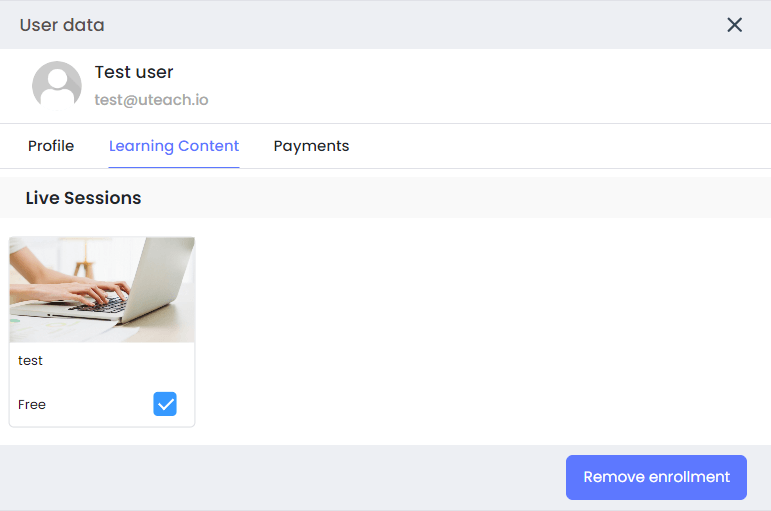
The Payments column shows the payment history of the student.
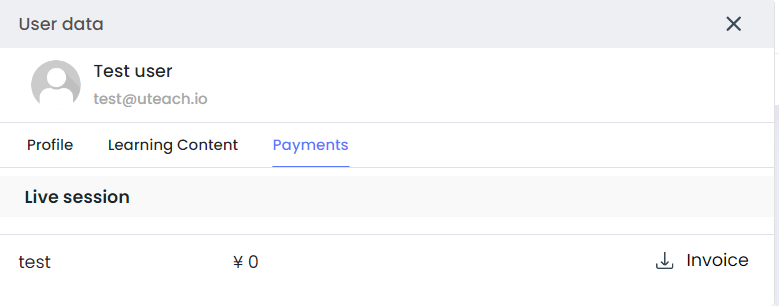
Export student data
Besides checking and tracking your student data and courses, you can also download the full report.
To do so,
- Click on the Export button at the upper right corner.
- Choose what data you want your report to include
For example, you may want to export the list of your students, include the data you filtered on the dashboard, or also download the corresponding learning material. As you choose one of this option your student report will automatically be downloaded.

If you have any questions about coupons, discounts, or anything at all, send us an email at [email protected] or click the blue icon below to chat 😊