How to add and delete students
Students are the primary users of the courses, products, live sessions you offer and have a profile on your website.
Let’s see how you can get started with enrolling students.
- Step 1. Go to your Dashboard
- Navigate to the Users tab
- Click on the Students subtab

If you have already added students or they have registered themselves, the list will be displayed here with their names and email addresses.
Step 2. Click on the Create New Student button

Now, you have the opportunity to add students manually or import with a CSV file. Note that you can add only 100 new students daily.
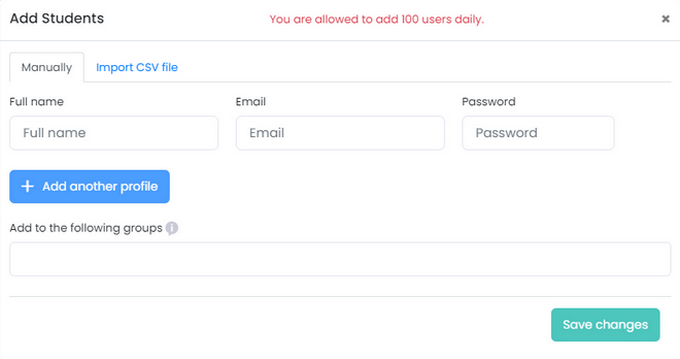
Step 3. Fill in the required information
If you want to add new users manually, fill in their names, Email, and Password.
You can also add them to a group you created from the list below.
If a student is added to a particular group, they can participate in courses and live sessions you create for that group.
Now that one user is added, you can proceed with the next one by clicking on the Add another profile button. Once everything is ready, do not forget to click on the Save changes button below.
The next option is uploading the data in a CSV file. Navigate to the section Import CSV file.
Click on the button Download CSV file example. Fill in or add the data in the file and upload it by clicking on the Choose file button. The downloaded CSV file includes all the CRM fields.

And that’s it! The student data is successfully imported.
How to delete students
To delete a student profile, you have two options. The first is to choose the student from the list and then click the Delete button.

Or you can click on ⋯ icon, and click Delete from the Remove column.

If you want to delete all students, simply click “Select all” and click Delete

If you have any questions about coupons, discounts, or anything at all, send us an email at [email protected] or click the blue icon below to chat 😊