How to send notifications to students
When you access the Students section, you will be able to create new students, export the student list, see students' courses, delete profiles, and more.
It’s also where you can send them notifications. Go to Dashboard ➜ Users ➜ Students
Below, you can see the students’ list.
In order to send a notification to a particular student, follow these steps.
- Tick the box near the student’s name. You can select several students at once.
- Access the Send a notification button.

- Choose the group you want to send the notification to from the dropdown list. It includes courses, products, bundles, memberships, live sessions, quizzes, and more.
- According to the group you choose, the following dropdown list will include the selection of items. For example, if you chose the Courses group, this list will consist of all the courses you created.

- Next, you will have the option to send notifications to the mobile app and also email.
Students may not check the website or email as often, and there is a chance they may not see the notification. This is where mobile notifications come in handy.
So, if you check this box, the students who downloaded the app can quickly be notified via the application. Don’t forget to let your students know how they can find you on the Uteach app so they will not miss any updates.
- In the description box below, fill in what you want your students to know. For instance, you can notify them if the live session is canceled or when you want some CRM fields to be filled in.
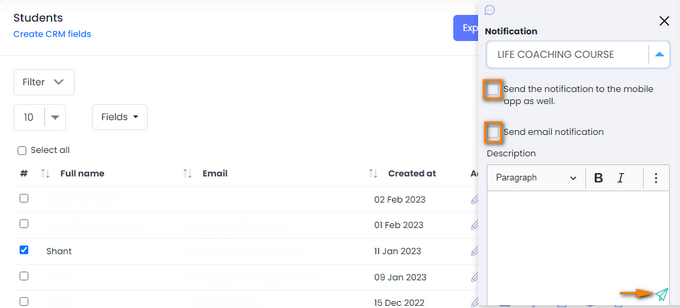
- Finally, click on the sending icon in the right button corner.
If you have any questions about coupons, discounts, or anything at all, send us an email at [email protected] or click the blue icon below to chat 😊