Where to see admin/author published materials
As an admin, you can not only see the students' courses and items but also access other admins’ or authors’ published items.
Follow the steps below to be able to do that.
Go to Dashboard ➜ Users ➜ Admins
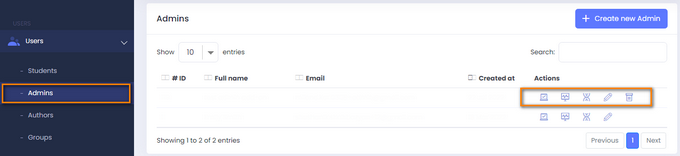
Here you can see the list of all admins. Below the Actions section, there are several icons displayed.
- The first icon directs you to the admin’s published courses.
- The second icon is to see the published lessons.
- The next icon provides access to the published quizzes section.
- The last icon allows you to edit the admin information.
Here you can also delete the admin by clicking on the delete icon.
You can click on the Create new Admin button to add an admin.
FAQ
What if I need more admin/authors for my school?
If you have reached the maximum admin/author limit, you can still add more admins/authors by subscribing to add-ons. You can choose the subscription to be monthly or annual.
I’m trying to add a new admin, but the email address shows as already taken. What do I do?
The user can be registered as a student, author, or admin.
If the system already contains their email address, it will not accept the same email address for another role.
Thus, ensure the user isn’t registered under a different role on the website.
In this case, you can change their role. Let’s see how you can change the student’s role to an admin or an author in 3 simple steps.
- Access the Students subtab from your dashboard
- Click on the Edit icon in front of the student’s name

3 Select your desired role from the list and click on the update button.

If you have any questions about coupons, discounts, or anything at all, send us an email at [email protected] or click the blue icon below to chat 😊