How to edit the homepage
The homepage is the main page of your website. It is usually the first page that visitors to a website see. The homepage provides an overview of the website's content and navigation and allows visitors to access the most important sections of the site quickly.
You can modify your homepage anytime to make it easy to navigate, visually appealing, well-structured, and user-friendly.
Follow these steps to change your homepage structure or design.
- Navigate to the Site builder tab from your dashboard.
- Click on the Pages subtab.
All your pages, including the default and the ones you create, are displayed here.

If you want any other page to appear as a homepage, click on the “home” icon on the right.
Click on the ✏️ icon to edit the homepage.
You will be directed to the page builder, which consists of several parts.

- To have a look at your page on different devices, simply choose one of them: Desktop/tablet/mobile.
- Return back button takes you back to the pages list
- Clear cache deletes all the changes which weren't saved. The “Save” button saves your made changes
- View components button allows you to see boxes' sizes and margins
- Preview allows you to check your page appearance before publishing
- The Full-size button allows you to work on fullscreen
- Undo/Redo let you remove or repeat single or multiple typing actions
- Edit code: here, you can see your page codes. NOTE. Please do not delete or add code scripts if you are not familiar with them.
- Clasess lets you work with your components' classes
- Component settings let you choose the actions with your selected components.
- Shows the layers of your page.
You can easily add a block by clicking the blue + icon on the blank page.
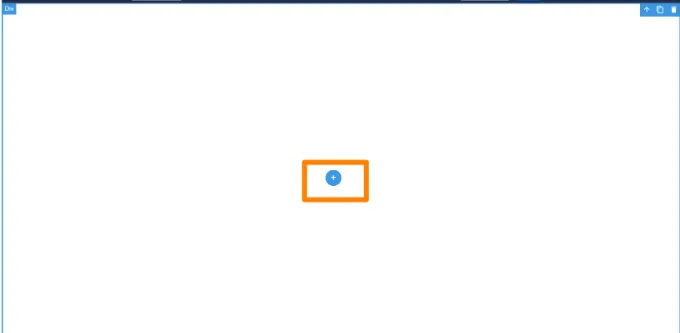
You can also edit the existing components.

Click on the component you want to edit. Now, you can move it around, duplicate it,and delete it.
Don’t forget to click the Save button at the end so your changes are not lost.
How to change the homepage
If you want your primary page to be other pages such as courses, live sessions, bundles, or other custom-designed landing pages, follow the path.
Dashboard > Site builder > Pages
Choose and find your desired page from the list. Click on the 🏠 icon, and your homepage will change.

Important Note: If you decide to change the template, all the information on the home page and custom pages (the ones you created from scratch)will be lost.
If you have any questions about coupons, discounts, or anything at all, send us an email at [email protected] or click the blue icon below to chat 😊