How to edit the menu
Editing the menu is extremely easy with Uteach!
The website menu is the main way to navigate, so you would like to make sure that it is user-friendly.
- Go to the Site builder tab from your dashboard.
- Navigate to the Menu builder tab.
Adding a new page
For a new page to appear on your main menu, click on the Create new page button.

Fill in the required information such as,
- Page title - the name will be visible in the menu bar
- Link to page - choose an option for a link to a page
- Open in a new tab- check the box if you want to the page to open in a separate tab

As you are done, click on the Save button.
Edit menu structure
As you click on the ✏️ icon of your desired page, you will be able to edit it.
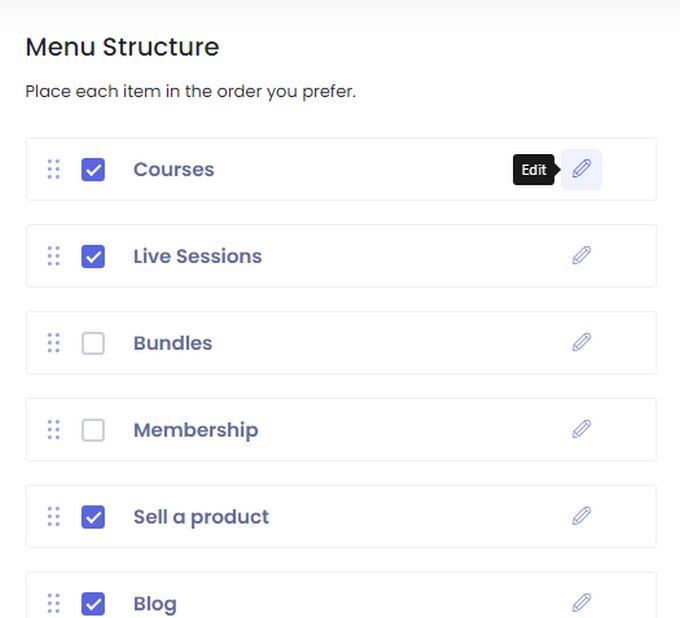
Here you can change the title of the page, edit which page it is linked to, and open the page in a new tab when clicking. Once you are done modifying the page, click on the Save button below.
You can also customize the order of the menu pages. Just drag and drop the page after any page you like.
If you want to exclude a page from appearing on the menu bar, uncheck the box.
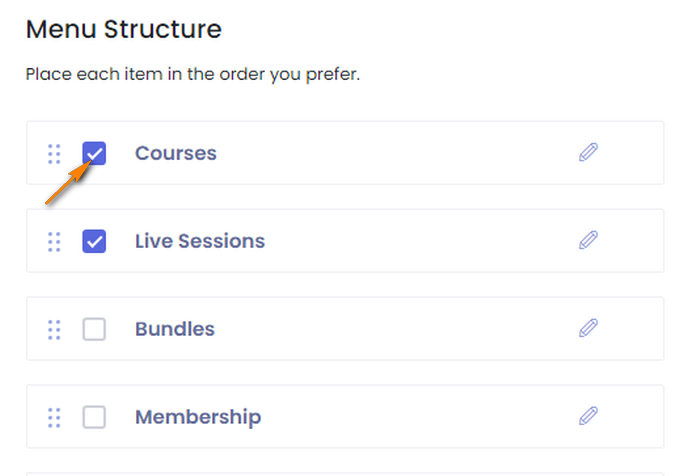
Besides the main menu, you can also create a dropdown for a specific page. For that, click on the little dots on the left and position the item to the right.

If you have any questions about coupons, discounts, or anything at all, send us an email at [email protected] or click the blue icon below to chat 😊