How to certify students or groups manually
If you need to award a certificate to a particular student or group, follow these simple steps.
- Go to the Learning Content tab of your dashboard.
- Navigate to the Certificates subtab.
- Click on the person icon on the right, as shown in the picture.

Here the students that already have a certificate will appear. Click on the Certify a new student button.
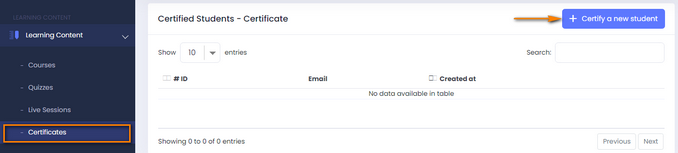
Next, add the email of the student you want to present a certificate to or Choose the group from the list.

Click on the Save button, and the certificate is ready.
After you certify the students, the certificate appears in their profile section.
In order for your students to see it, they should access the My certificates subsection from their profiles.

Upon being certified, they receive a notification.
If you have any questions, send us an email at [email protected] or click the blue icon below to chat.