How to Give access manually
If somehow the students are unable to access your products, you can always give them access manually.
Here’s how to achieve it.
- Visit the section Sell a product from your dashboard. Here you can see all your digital and physical products.
- Click on the person icon on the right of your chosen product.

3. Click on the button Create new purchaser.

4. Add the email of the student you want to give access to, or choose a group if you have already created one.
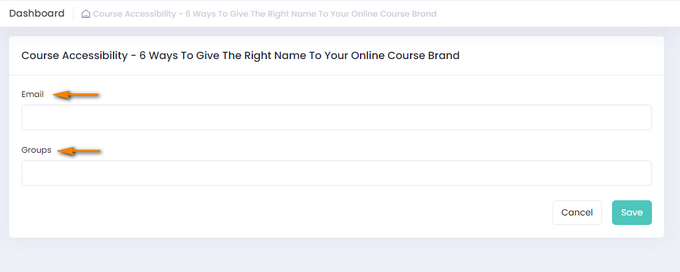
5. Finally, click on the Save button.
Voila! Access is provided.
FAQ
Where can students find the product after enrolling/purchasing?
The product will appear on their profile in the My learnings section whenever a student enrolls or buys it. The student will be able to access and download it from the Products subsection.
If you have any questions about coupons, discounts, or anything at all, send us an email at [email protected] or click the blue icon below to chat 😊