How to create a physical product
While you are having online sessions or creating courses, you can also sell Physical products on you own website.
Here’s how to achieve it.
- Go to the Products tab. All your products, both physical and digital, are displayed here.
- Click on Create new product button on the right.

3. You can create a digital product and a physical one.
Click on the Physical product option.

4. Now it’s time to fill in general information about the product.
Title - name the product
Product Cover Image - choose an image to make the product page visually appealing
Description - write a few words about the product so that the buyers can learn the details
In stock - provide details about how many available products you have
Product video - upload a video to demonstrate the product
Pricing - insert the Price and the Old price in the boxes below or activate Free togle
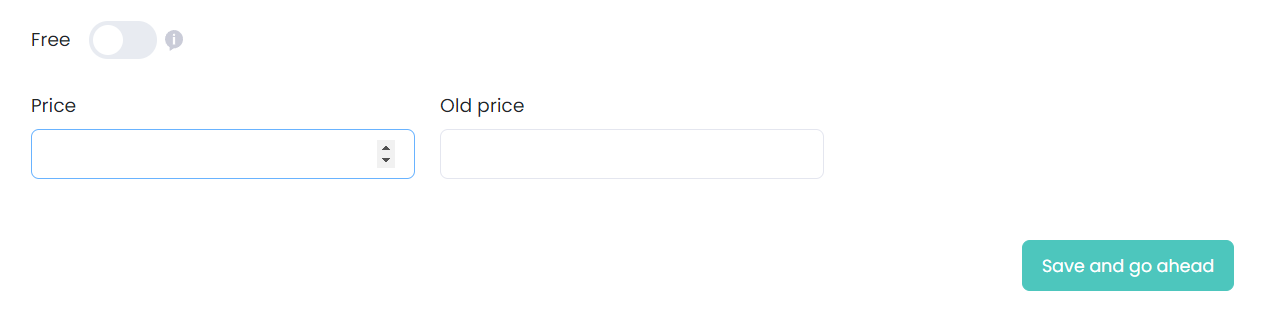
Click on the button Save and go ahead.
5. Next, you will be directed to the Settings section.
Choose the option that fits you best.
Draft - in this case, the product will not be visible on the website
Publish - your product is available for purchase
Unlisted - only people who have the link can access and buy the product.

6. Below, you can find the SEO settings section. Fill in the required information, such as
- SEO title - this is what the searchers will see on your website and on the search engine results pages.
- SEO description - this is displayed under the title on the search engine results pages.
- Product keywords - if the searchers include these words and phrases in their queries, they will be able to visit your website and make a purchase.

After you are done, click on the Save button below.
In the action bar, you can edit, duplicate,copy the URL, see bought users,or delete the product.

Congratulations, the product is ready for purchase.
If you have any questions about coupons, discounts, or anything at all, send us an email at [email protected] or click the blue icon below to chat 😊