How to turn on reviews and comments for courses
Comments and reviews are an excellent way to gain insights and feedback on your course.
Follow these basic steps to enable review and comment sections of the course.
- Visit the Settings tab from your dashboard.
- Go to the General settings > Course Settings
- Scroll down until you see the Rating and Review section.

Click on the toggle on the right. The students can write reviews and rate the course as it is set to Active mode.
To also allow comments, access the section Questions related to the course below.

Set the toggle mode as Active. Now the students will be able to comment on the course and get replies.
How do students leave a review
Only people who have access to your courses can leave a review.
There are two ways the students can leave a review.
- They can add a review by directly clicking the Leave a rating button below the course.

- They can access the My courses section from their profiles and click on the Leave a review button below the course.

Where do I access my course reviews
In order to see the reviews
- Access your dashboard
- Go to the Courses tab
Click on the reviews icon, as shown in the picture.

Here you can see the review details. It is also where you can hide or delete the review.

How to leave a question to the course
Note that everyone can ask a question, even those who didn’t purchase the course. To ask a question, people will need to register on the website and leave their questions in the section below the course.
The question will not appear on the website unless the admin submits it.

Go to the Courses tab from your dashboard to see and submit questions by clicking on the corresponding icon. Click on the reply icon if you want to leave an answer.
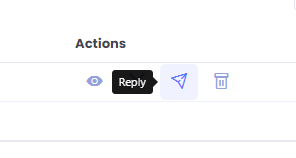
If you have any questions about coupons, discounts, or anything at all, send us an email at [email protected] or click the blue icon below to chat 😊