How to download a certificate
Downloading certificates is a straightforward process, whether you're an admin or a student. There are two ways to download certificates, each tailored to your role.
How Admins Can Download a Certificate
Follow the instructions below to easily access and download the certificates you need.
- Log in to your dashboard.
- Head to Teaching Materials > Certificates.
- From the list, choose the certificate you want. Click on the Certified Students icon next to the certificate.

4. You will see an 👁 icon beside each student’s name. Click on this icon to view the certificate as the student would see it. You can then download the certificate with the student's name included.
How Students Can Download a Certificate
When the student finishes the course, or the admin certifies them, it appears in their profile section.
In order for your students to see it, they should access the My Certificates subsection from their profiles. Click View certificate.

Upon being certified, they receive a notification.

To download the certificate they simply need to click on the Download PDF button.

Then from Destination choose Save as PDF, choose the folder where you can download and that's it.
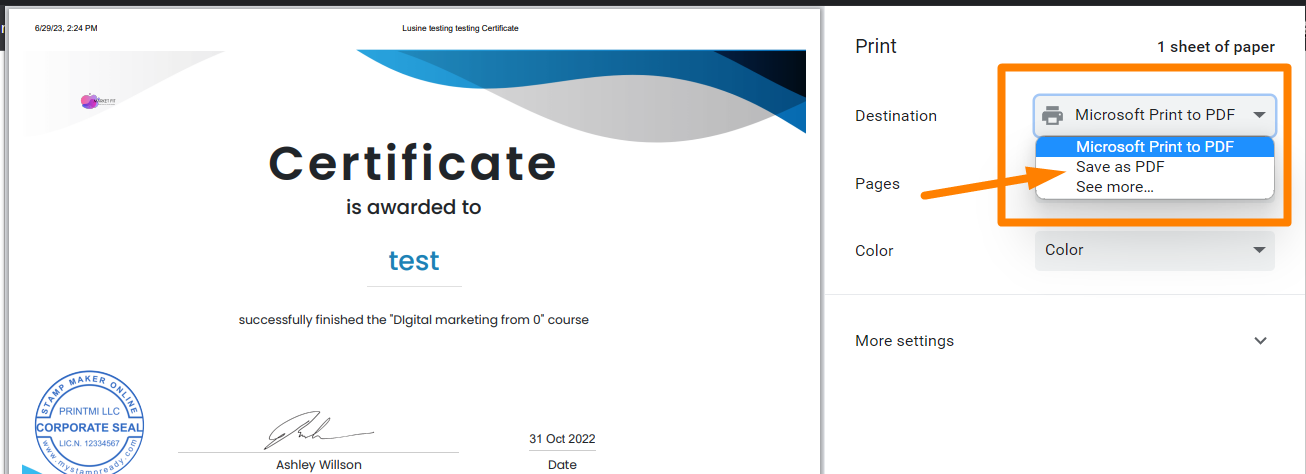
Additionally, they can share the certificate by clicking on the desired social media options available for sharing.
If you have any questions, send us an email at [email protected] or click the blue icon below to chat.