How to create a digital product
An online teaching platform comes in handy not only with selling & creating courses and live sessions but also with selling Products.
To create digital products, do the following steps.
1. Go to the section Products. Here you can see the list of all your products.
Click on Create new product button on the right.

As you can see, there are two types of products.
2. Choose the Digital option.

3. Now fill in the main information about your product.
- Insert the name of the digital product in the Title box.
- Select the category
- Drop a cover picture. The image size should not exceed the limit of 862 x 1068 px.
- Describe the product in a few words. Write the description in the corresponding field, so that the buyers can get a clear idea of what you are selling.
- Upload the video material if you wish.
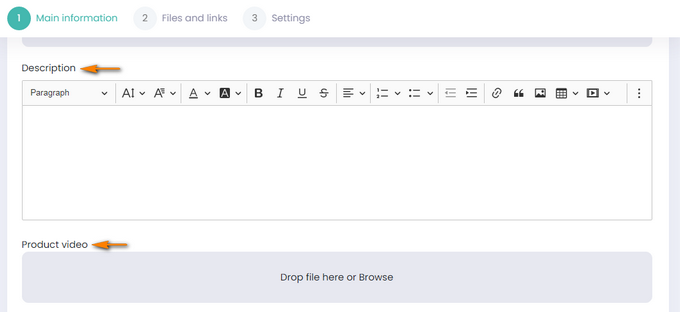
- Free - By activating this, your product will be free and available for your website visitors.
- Write the Price. You can also set the Old price if you want to give a discount.
- Click on Save and go ahead.

4. You will be directed to the Files and links section. Here you can add
- Title of the product
- Type of the product, including file and URL.

Insert the URL or upload the file and click on Save and go ahead.
5. Finally, it’s time to manage the Settings. As for the product's status, you can choose between 3 options.
- Draft - the product will not be visible to website visitors.
- Publish - visitors will be able to make a purchase.
- Unlisted - the product will not be visible on the website. It will only be available for those who already have the link. You can selectively sell the product to your desired recipients by sharing a link.

SEO details play an important part in making your product visible on the search engine results page. Fill in the required details as SEO title, SEO description, and Product keywords.

Click on the Save button, and the Digital product will be ready for purchase.
In the action bar, you can edit, duplicate,copy the URL, see bought users,or delete the product.

If you have any questions about coupons, discounts, or anything at all, send us an email at [email protected] or click the blue icon below to chat 😊